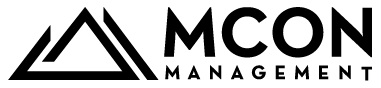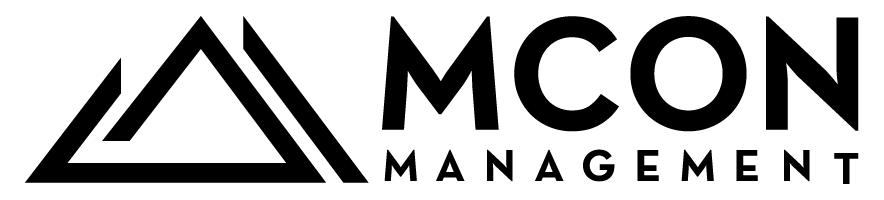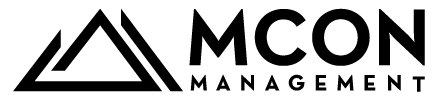Basic Navigation Instructions for an Android Phone
Whether you’re new to Android or just need a refresher, here’s a step-by-step guide to navigating the basic functions of your Android phone:
1. Unlocking Your Phone
- Power On/Unlock: Press the Power Button (usually on the side or top of the device).
- Unlock Screen: Swipe up on the screen, or enter your PIN, password, pattern, or use fingerprint/face unlock if set up.
2. Understanding the Home Screen
- Home Screen: The main screen you see after unlocking.
- App Icons: Tap any app icon to open it.
- Swipe Left/Right: Navigate through multiple home screen pages.
- Search Bar: Use the Google search bar to quickly find apps, contacts, or information online.
3. Accessing the App Drawer
- Swipe up from the bottom of the screen, or tap the App Drawer icon (a grid of dots at the bottom of the home screen).
- Browse through installed apps.
- Tap an app to open it.
4. Using the Navigation Buttons/Gestures
Android devices typically have two navigation styles: Buttons or Gestures.
Navigation Buttons (Common on older devices):
- Back Button (
): Go back to the previous screen.
- Home Button (
): Return to the home screen.
- Recent Apps Button (▢ or ≡): View recently used apps.
Gesture Navigation (Common on newer devices):
- Swipe Up from the Bottom: Go to the home screen.
- Swipe Up and Hold: Open recent apps.
- Swipe from the Left/Right Edge: Go back.
5. Accessing Quick Settings and Notifications
- Swipe Down from the Top of the Screen: View notifications and quick settings (Wi-Fi, Bluetooth, Do Not Disturb, Flashlight, etc.).
- Swipe Down Again: See expanded quick settings.
- Tap Any Icon: Toggle settings on/off.
6. Making a Call
- Open the Phone App (usually a green icon with a phone symbol).
- Tap the Dial Pad or Contacts Tab.
- Enter a phone number or select a contact.
- Tap the Call Button (
).
7. Sending a Text Message
- Open the Messages App (usually a blue or green chat bubble icon).
- Tap Start Chat or New Message.
- Enter the recipient’s number or select a contact.
- Type your message and tap Send (
).
8. Connecting to Wi-Fi
- Swipe down to open Quick Settings.
- Tap the Wi-Fi Icon (
).
- Select a network from the list.
- Enter the password if required, then tap Connect.
9. Taking a Screenshot
- Press and hold the Power Button + Volume Down Button simultaneously.
- A screenshot preview will appear on the screen.
- You can access screenshots in the Photos or Gallery app.
10. Adjusting Volume and Settings
- Use the Volume Buttons on the side of the phone to adjust sound levels.
- Tap the Settings App (
) to access options like Display, Sound, Security, and more.
11. Closing Apps
- Button Navigation: Tap the Recent Apps Button (▢ or ≡).
- Gesture Navigation: Swipe up and hold from the bottom of the screen.
- Swipe apps left or right to close them, or tap “Close All”.
12. Restarting or Turning Off Your Phone
- Press and hold the Power Button.
- Select Restart or Power Off from the menu.
13. Finding Help or Assistance
- Use the Google Assistant by saying “Hey Google” or holding the Home Button.
- Look for “Help” or “Support” in the Settings App for more troubleshooting tips.
Following these steps will give you a solid foundation for navigating your Android device with confidence. If you encounter any issues, feel free to ask!